Varkeychen (talk | contribs) No edit summary |
No edit summary |
||
| Line 1: | Line 1: | ||
| − | [[Tools]], like their real-world counterparts, allow for manual selection, manipulation, and navigation of images using a mouse or [[tablet]] stylus. They are available from the [[Toolbox]]. |
+ | [[File:Toolbox1.jpg|left|frame|ToolBox, Tool Options]][[Tools]], like their real-world counterparts, allow for manual selection, manipulation, and navigation of images using a mouse or [[tablet]] stylus. They are available from the [[Toolbox]]. |
| − | |||
| − | [[Tools|[[File:Toolbox1.jpg|left|frame|ToolBox, Tool Options]]]] |
||
To select a tool, just click on the tool with left mouse button. Some tools may have more than one option. These tools can be identified by the downward arrow at the right bottom of the tool. To get the other options of a particular tool, just press the mouse button over the tool for more than 2 seconds. Then select the required tool by clicking. |
To select a tool, just click on the tool with left mouse button. Some tools may have more than one option. These tools can be identified by the downward arrow at the right bottom of the tool. To get the other options of a particular tool, just press the mouse button over the tool for more than 2 seconds. Then select the required tool by clicking. |
||
Revision as of 08:53, 8 September 2011
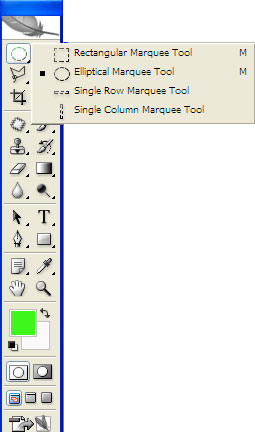
ToolBox, Tool Options
Tools, like their real-world counterparts, allow for manual selection, manipulation, and navigation of images using a mouse or tablet stylus. They are available from the Toolbox.
To select a tool, just click on the tool with left mouse button. Some tools may have more than one option. These tools can be identified by the downward arrow at the right bottom of the tool. To get the other options of a particular tool, just press the mouse button over the tool for more than 2 seconds. Then select the required tool by clicking.
Trending pages
All items (9)








